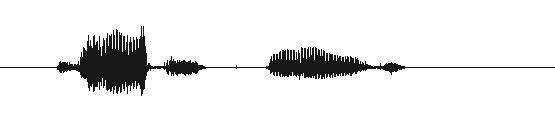
VoxForge
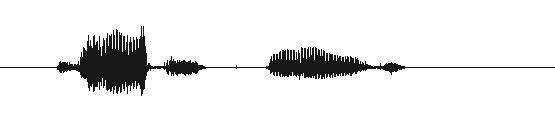
VoxForge
VoxForge collects speech audio at the highest Sample Rate that your Sound Card can support (up to a Sampling Rate of 48kHz, at 16 Bits Per Sample). You'll need to look at your Sound Card's manual to determine the maximum it supports (see this FAQ entry for more info on your sound card and recording rates). For this example we will assume a 48kHz Sample Rate.
In
Audacity, you set the Project Sampling Rate in your Preferences. First go
to 'Edit', then select 'Preferences...', next click the 'Quality' tab,
and
then set your 'Default Sample Rate Format' by clicking the up/down
arrows to change it to 48000Hz - the default is usually 44100Hz (see image below).
Still in the 'Preferences...' menu, and still under the 'Quality' tab, click the 'Default Sample Format'. Click the up/down arrows to change it to 16-bit (see image below):
Channels
While still in the 'Preferences...' menu, click the 'Audio I/O' tab, and then set your 'Channels' to 1 (Mono), see image below:
While still in the 'Preferences...' menu, click the 'File Formats' tab, and then set your 'Uncompressed Export Format' to WAV (Microsoft 16 bit PCM), see image below:
Click OK to save your settings.
You can also submit speech using FLAC format.
| Note: Please only submit audio files in an uncompressed format such as WAV or AIFF or lossless compressed format such as FLAC. |
Now you need to exit and re-start Audacity to make these Project Setting changes active. In Audacity, click File>Exit. Restart Audacity by clicking Applications>Sound & Video>Audacity.
Look at Project rate selector on the bottom left hand corner of the Audacity window, make sure it says 48000. If it does, then you are ready to continue. If not, then re-check your Preferences tab to make sure your settings are correct.