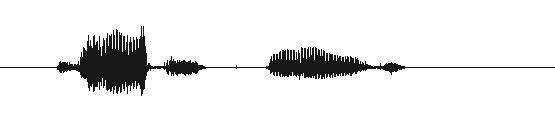Step 3 - Recording the Data
We will use the Audacity Sound Editor and Recorder to record your speech to audio files. Create a new folder called 'voxforge/train/wav'.
The prompts.txt file you created in Step 2 will guide you on what to record. The first column contains the name of the audio file, and the following columns contain the text transcriptions.
Recording Levels
Make sure you are in a quiet environment, your microphone is adjusted correctly, and the recording levels in Audacity are set properly. See Step 3 of the Tutorial for details on how to do this.
Sampling Rate & Bits per Sample
Check your Preferences in Audacity to make sure your sampling rate is set to 16Khz, your sample rate format is set to 16-bits per sample, and your channel is
set to mono. Also make sure that your default export 'File Format' is set to 'WAV (Microsoft 16-bit PCM)'. Step 3 of the Tutorial shows you how to do this.
Recording your first Audio File
Record you first file by clicking the Record icon in Audacity and saying the words in the first line of your prompts file:
DIAL ONE TWO THREE FOUR FIVE SIX SEVEN EIGHT NINE OH ZERO |
If the track sounds OK then click 'File' on the Audacity menu, then click 'Export As Wav' and save it as 'sample1' in the 'voxforge/train/wav' folder.
Repeat for all the remaining entries in your prompts.txt file.